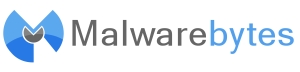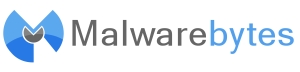
Settings
The settings tab allows you to configure Malwarebytes' Anti-Malware to work just how you want it. These additional options are categorized in three sections: General Settings, Scanner Settings, and Updater Settings.
General Settings

- Terminate Internet Explorer During Threat Removal (unchecked by default): Enabling this option allows Malwarebytes' Anti-Malware to terminate Internet Explorer browser automatically before removing detected threats resided within the Temporary Internet Files folder. If this setting is not enabled, a reboot may be required to complete the threat removal process of these types of infections.
- Anonymously Report Usage Statistics: The option will automatically collect statistical information on malware threats detected on the system and reports to our threat research center. No personally identifiable or personal information is collected. Statistics can be viewed at: http://www.malwarebytes.org/malwarenet.php.
- Create Right Click Context Menu: A Scan with Malwarebytes' Anti-Malware option is now available when a file or folder is right-clicked, enabling users to quickly scan an individual file/folder.
- Automatcially Save Log File After Scan Completes: This option automatically create a saved log file each time a scan is performed.
- Open Log File Immediuately After Saving: This option will automatically open the log file after a scan is completed.
- Warn If Database Is Outdated By: This option will provide a pop-up notification indicating a database has elapsed the pre-determined number of days without an update.
- Language: This drop-down menu allows the user to select the preferred language used by Malwarebytes' Anti-Malware.
Scanner Settings
 Updater Settings
Updater Settings

- Download and Install Program Update if available: When this box is checked, new program and database update will be automatically downloaded and installed.
- Use Proxy Server To Download Updates: When this option is checked, the user may set proxy server settings so that Malwarebytes' Anti-Malware will be able to update via the internet proxy connection. Server address and the port number is required for a successful proxy connection.
- Use Authentication: When this option is checked, it allows the user to enter the authentication information, working in conjunction with the "Use Proxy Server To Download Updates" option.